How to Record and Send Internet Radio Shows
Imagine being able to automatically record your favorite radio shows onto your PC,
and then listen to them whenever and wherever you want even if you are nowhere near your PC. There is now a program that combines great, automatic recording capability and the ability to send large files, securely via e-mail. The program is called Replay AV. Not only can Replay AV record and convert streaming media, but thanks to the addition of the Applian Media Courier Powered by YouSendIt you can now retrieve your large, recorded media files any where you can access e-mail. And it's really simple to set up.
Here's how to Record and Send Internet Radio Shows with Replay A/V with the Applian Media Courier powered by YouSendIt :
- Download and install Replay A/V.
- Open Replay A/V. Here's how it appears:
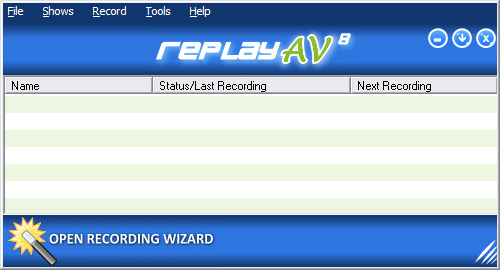
- From the top menu, click Shows, Add Radio Show. The Media
Guide appears at the Find Radio Show screen:
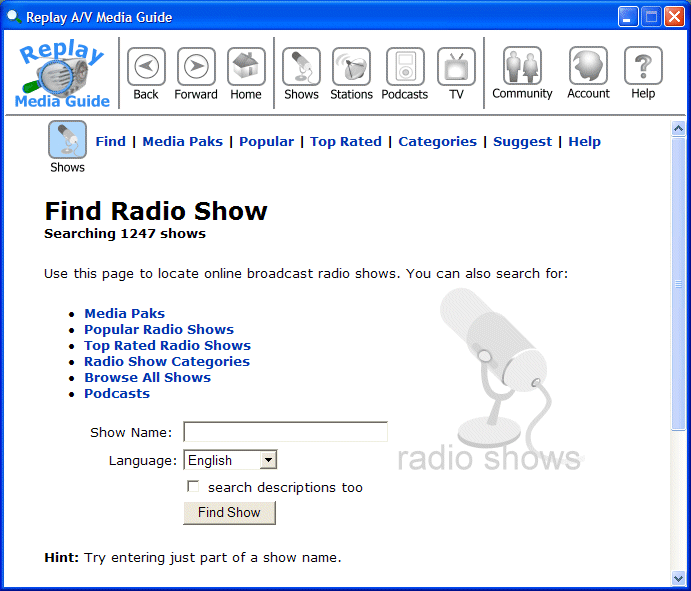
- In this example, we'll look for the "Car Talk" radio
show. Enter a show name to locate, then click Find Show. The
results of your search appear like this:
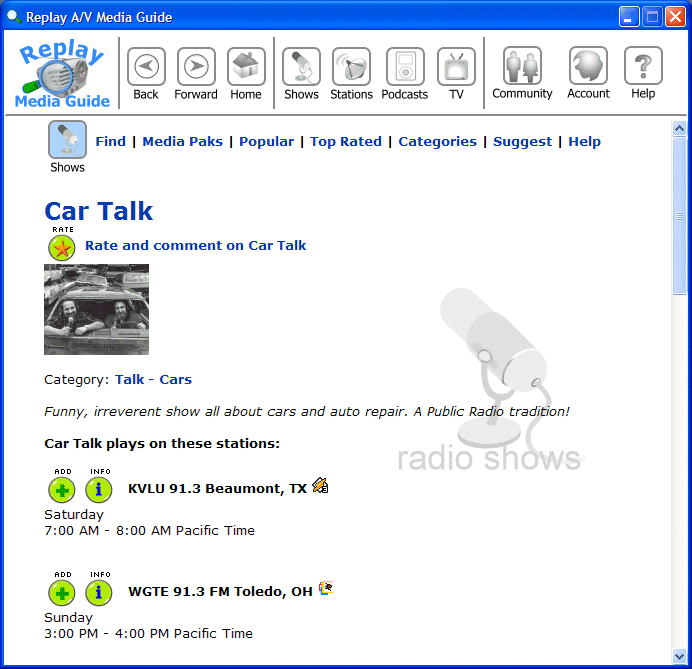
- Click the
 symbol to add the show to your recordings list. (If you want to learn
more about the station, click the
symbol to add the show to your recordings list. (If you want to learn
more about the station, click the  symbol.) The new show (Car Talk) appears in Replay
A/V like this:
symbol.) The new show (Car Talk) appears in Replay
A/V like this:
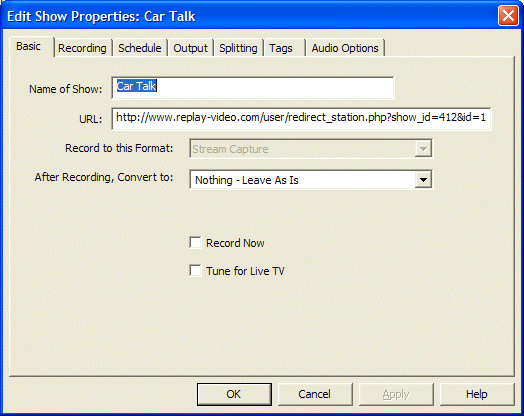
- You can make any customizations to your recording here. Many people
choose to make MP3 files by picking from the After
Recording, Convert to setting and dropping down to the MP3 option.
- To set up Replay AV to automatically send your recorded show via e-mail go to the "Output" tab. It looks like this:

You see at the bottom of the screen - Applian Media Courier Powered by YouSendIt. Click the box next to "Email Recording to:"
If you don't have a YouSendIt account you will see this screen:

Click Yes and you will be taken to this screen to sign in. The sign-in process is really fast and easy.

As a Replay AV user you will be able to sign up for a free 30-day Business Plus Account, a $29.99 a month value. Once you sign up for your free 30-day Business Plus account just click the box and enter the e-mail address you want to send the recording to and click OK.
- Once you click "OK", Car Talk is added to the list of shows. You'll
see it listed and scheduled like this:
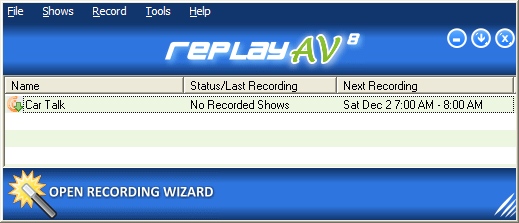
Leave Replay A/V running, and when the Car Talk show starts, Replay
A/V will automatically record it for you. Once the recording is finished it will automatically download the recorded file to the secure YouSendIt server and send an e-mail with a link to access the recording. As the sender of the file, you will also receive an e-mail letting you know that the file has been successfully downloaded and you will also receive the link to the recorded file. To learn more about all the different services you can access as a YouSendIt Business Plus Account holder please click here.
Learn More:

Click here to learn more about recording and sending other streaming media
|

