How to Download Podcasts
Podcasting is best described as "radio-on-demand." Fueled
partly by general dissatisfaction with the limited choices on the
radio dial, Podcasting has blossomed into a cornucopia of listening
choices. There's a ton of independent music, as well as a variety
of talk shows, both amateur and professional. Even the big broadcasters
are getting in on the act.
Podcasts are kind of like the audio equivalent of blogs - they are
set up so that smart software can check periodically for new shows,
and then download those new shows to your PC, iPod or MP3 Player for
listening anytime you like.
There are a lot of choices for downloading Podcasts. In this article,
we're going to show how Replay A/V, one of the most popular commercial
programs, can be set up to capture Podcasts. Replay A/V is especially
good for long talk shows, as it has an option to make "bookmarkable"
files from MP3 downloads. If you're an iPod user, a bookmarkable file
works just like an audio book -- you can listen, pause, and then return
to the last place you were listening, even if you've skipped to other
audio or video files.
Here's how to download Podcasts using Replay A/V:
- Download and install Replay A/V.
- Open Replay A/V. Here's how it appears:
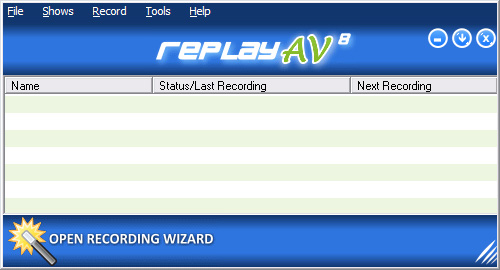
- From the menu, click Shows, Add Podcast. The Media Guide
appears on the Find Podcast screen:
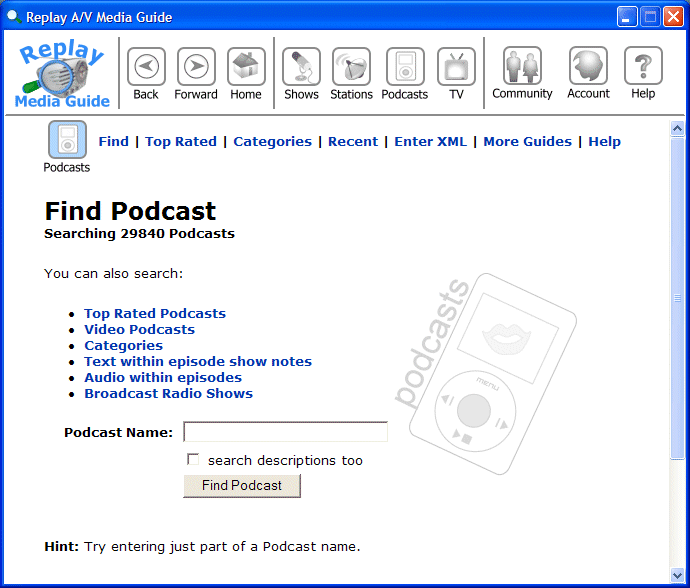
- In this example, we'll look for the "Engadget" Podcast.
Enter the Podcast name to locate, then click Find Podcast.
The results of your search appear like this:
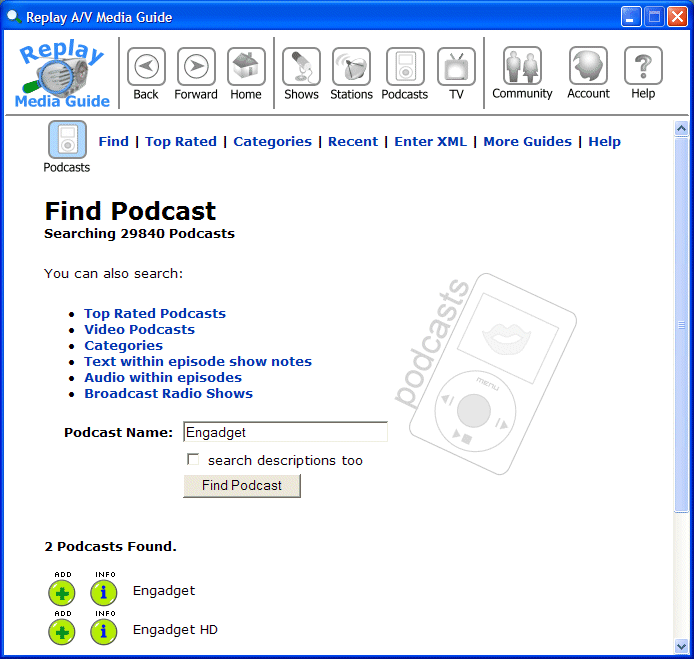
- Click the
 symbol to add the show to your recordings list. (If you want to learn
more about the show, click the
symbol to add the show to your recordings list. (If you want to learn
more about the show, click the  symbol.)
The new show (Engadget) appears in Replay A/V, as shown here: symbol.)
The new show (Engadget) appears in Replay A/V, as shown here:
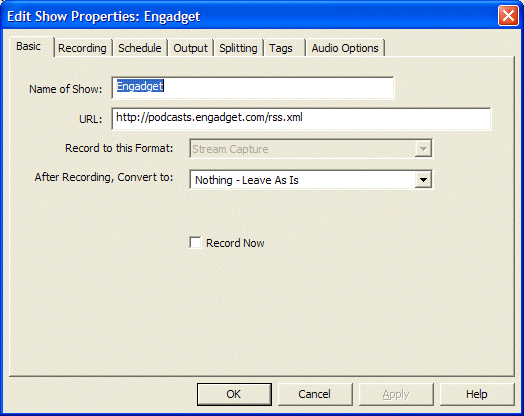
- You can click the Schedule tab to determine when to check
for new Podcasts for this show. (Note that Settings also has a Podcast
schedule option which will check for ALL your subscribed Podcasts.)
- To make a bookmarkable audio book file for your iPod, change the After
Recording, Convert to option to Audio - M4B iPod Audiobook like
this:
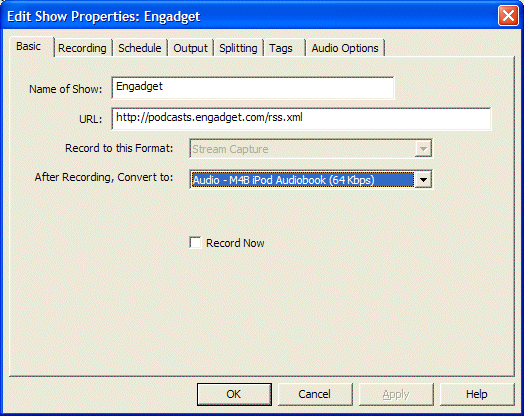
- To have Podcasts added to iTunes automatically, go to the Output tab, and select Add to iTunes Library:
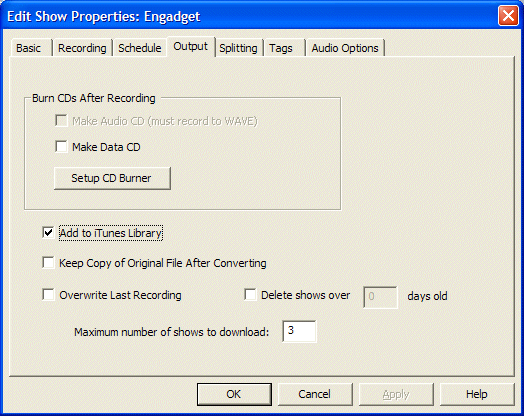
- You're done! Click OK to add the Podcast to your recording
list.
The Replay Media Guide
(accessed from within Replay A/V) has some interesting options for creating
custom Podcasts. For example, you can subscribe to another persons list
of favorite episodes, or automatically have new Podcasts with a specific
search term in the show notes downloaded. Go explore!
Learn More:

Learn more about downloading Podcasts with Replay A/V
|

