How to Convert Real to MP3
A lot of great radio, video and audio clips are in Real format on the
Web. You can listen to these whenever you want, as long as you're on
your PC. But what if you want to take this great audio to go on your
MP3 player? This article tells you how to capture those clips, and turn
them into MP3 files.
Using Replay A/V from Applian
Technologies, you can record and convert Real Audio files in
one step. Replay A/V has a handy Stream Capture function which
you can use to capture clips. All you need to do is play the media,
let and Replay A/V record and convert the clip in one step.
Here's how to convert Real files from the Web into MP3 using
Replay A/V:
- Download and
install Replay A/V, then open it. It appears like this:
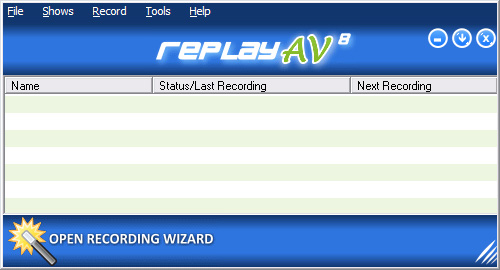
- Open Replay A/V, and choose Record, Stream Capture from
the menu. The Stream Capture dialog appears.
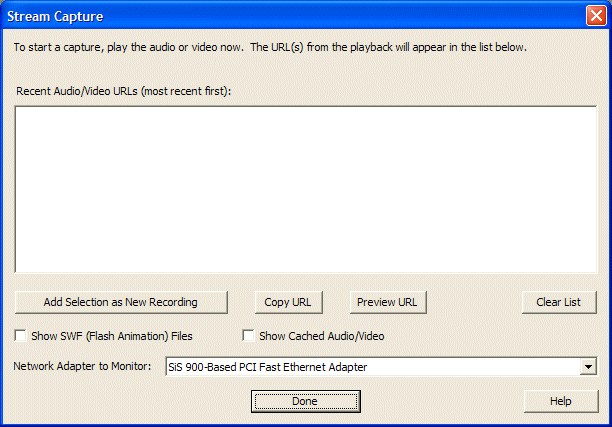
- Start playing the audio or video you want to capture. As the media
plays, all audio and video URLs are added to the Recent Audio/Video
URLs list. The most recent URL is at the top of the list. Here's
an example:
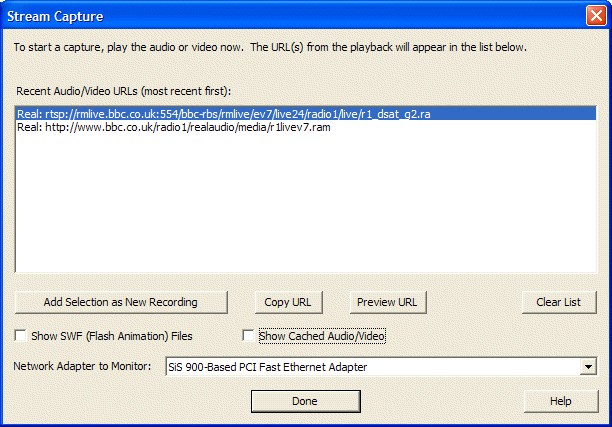
- Pick the URL, and click Add Selection as New Recording. You'll
see something like this:
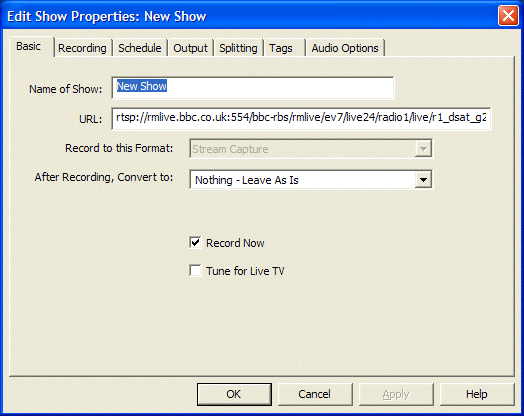
- Edit the Name of Show to describe the media you're about
to capture.
- Change the After Recording, Convert To field to one of the Audio
MP3 options
as you see here:
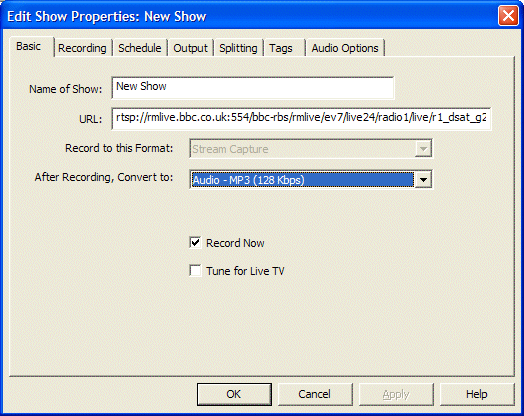
- Click OK. Recording will start in a few seconds.
Hints:
- URLs appear in the URL list with the most recent one appearing on
top. If you're unsure which URL to use to record, wait for a few seconds
after the clip starts playing, and select the top one. Often clips
will have an advertisement or other media that appears before playback.
- You can also schedule this to record later, or on a repeat schedule
- just uncheck the Record Now option, and click the Schedule
tab.
Using a Conversion Program
If you have already downloaded a Real file, a simple way to convert
it is to use a program like Replay
Converter. There are a lot of conversion programs out there, but
Replay Converter is one of the easiest to use.
Here's how to convert Real to MP3 using Replay Converter:
- Download a copy of Replay
Converter. You can try it free.
- Open Replay Converter, and click Add Files. A file picker
appears:
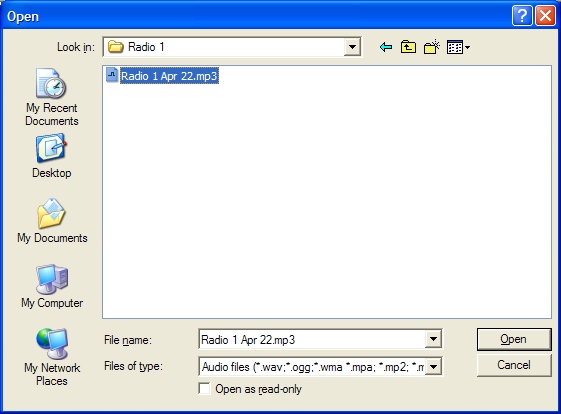
- Locate the audio file to convert, and click Open. The file
you picked appears in the list of files to convert:
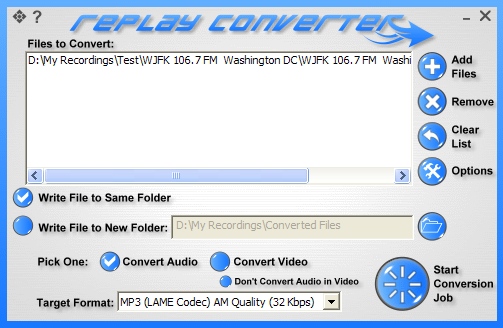
- Repeat if you want to convert more files.
- Next, we'll need to pick an output format. Click Convert Audio,
then pick from one of the supplied Target Formats:
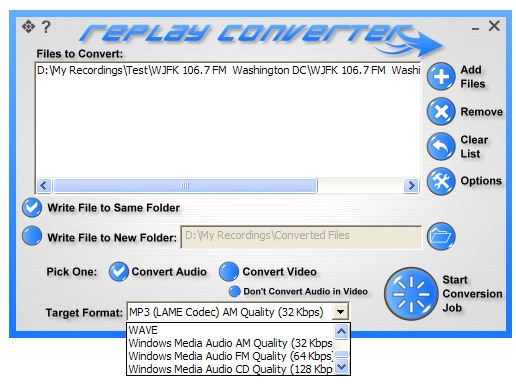
- Once you have all your files chosen and the target format selected,
click Start Conversion Job. The file conversions begin.
Products mentioned in this article:

Learn more about converting Real to MP3 with Replay A/V

Learn more about converting Real to MP3 with Replay Converter
|

