How to Download Songs From Deezer
Downloading from Deezer is super easy when you use Replay Music by Applian
Technologies. Replay Music will download from the music site, convert the files
to MP3, and tag them. You can even automatically transfer your songs to iTunes
or Windows Media Player. I am going to show you how easy it is to download music
from Deezer.com using Replay Music.
1. Go grab a copy of Replay
Music.
2. Open the program and it will look like this:
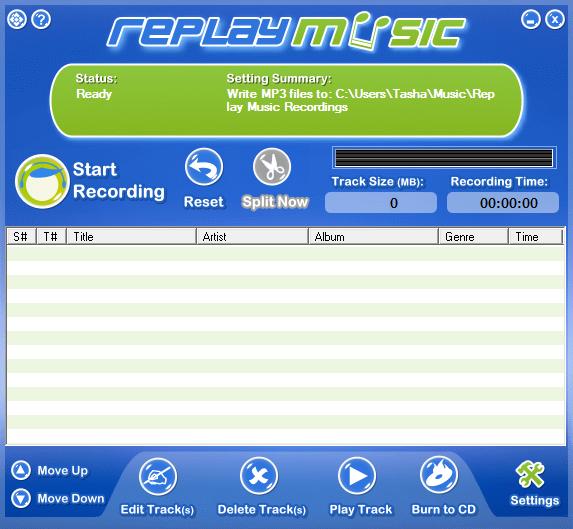
3. Click Start Recording and a dialogue box will pop up allowing you
to enter any tag info you would like to add. It will also give you the option to
Add Track to iTunes, or Add Tracks to Windows Media Player. I am
going to enter "Deezer" as the album name, and I am going to have Replay Music
Add Tracks to iTunes:
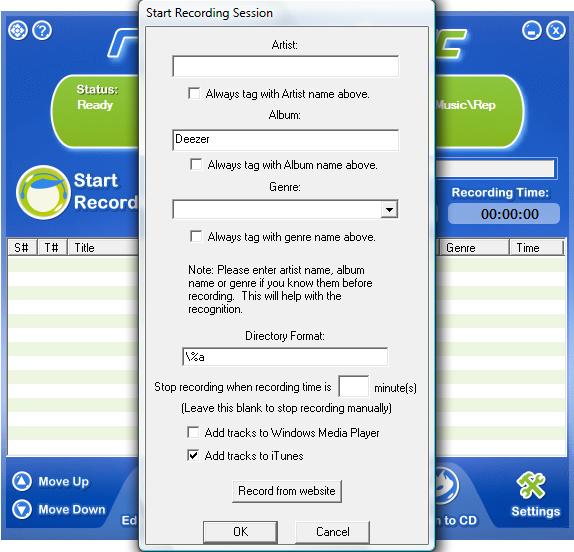
4. Go to Deezer.com and start playing some tunes! Remember that you need to
let the music play through while Replay Music is recording. Replay Music will
now look like this:
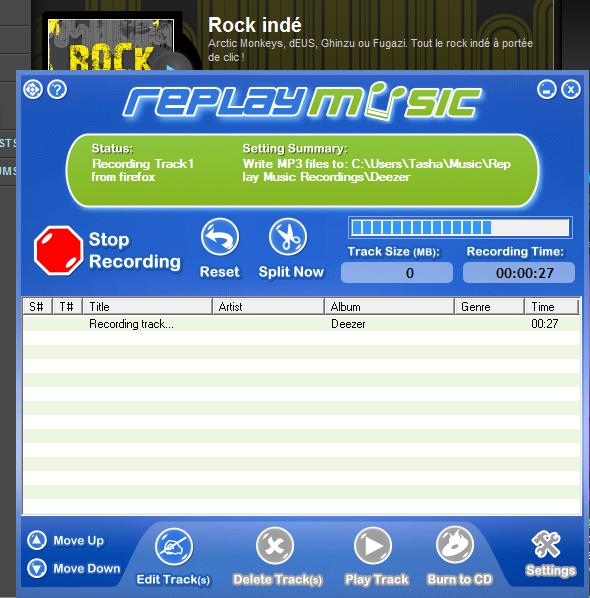
5. OK, Replay Music has been recording for about 30 minutes and as you can
see it is recording and tagging all of the songs being played:
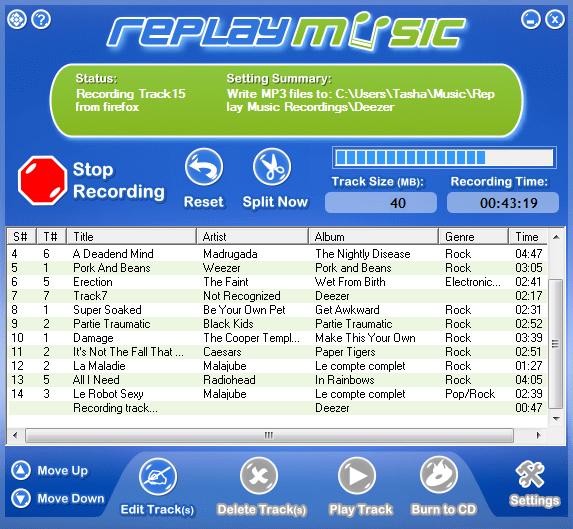
6. When you are done downloading click Stop recording. If you have
chosen to Add tracks to iTunes, Replay Music will now ask if it is OK to
do so:
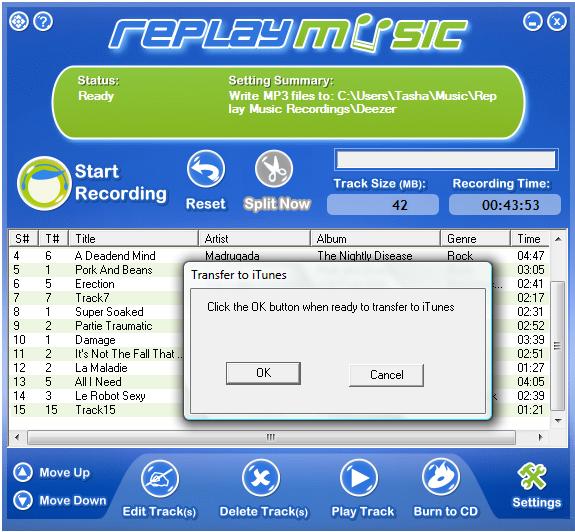
That's all there is to it! Like I said - super easy. Replay Music is a great
tool for downloading from all of the popular music sites. The demo version is
fully functional so that you can see how great it works, but it is limited to
twenty-five songs. You've seen how easy it is to download music. If you haven't
tried it yet, download the Replay
Music demo now.
For more information on
downloading MP3s using Replay
Music:

|

